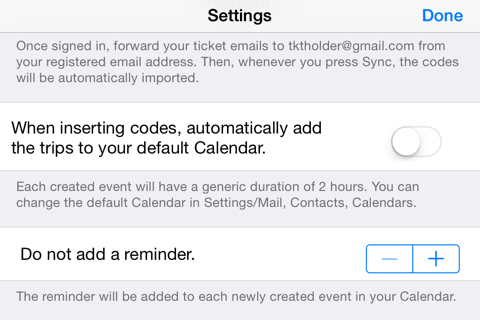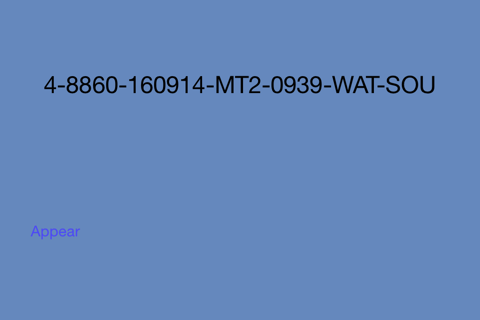Ticket Holder app for iPhone and iPad
Developer: Artemidoros
First release : 29 Nov 2011
App size: 2.17 Mb
Ticket Holder stores and organizes all the ticket codes bought from MegaBus.com (US, UK and Canada), TripperBus and BoltBus. You can forward the tickets to [email protected], press Sync and they will be automatically downloaded and organized chronologically, so that you can display the desired code to the bus/train inspector.
You can add reminders in your Calendar, navigate through the codes and also automatically display the code that is the most current one.
If you dont want to sign up, you can also copy and paste the entire ticket email in the available text field.
NEW Features!
- Forward your Megabus emails to [email protected], press Sync and the tickets will be automatically downloaded and stored to your iPhone/iPad.
- Added support for TripperBus
- Automatically add your trips to your Calendar when you insert the codes.
- Add a reminder to your trip.
- Create notifications that appear 30 minutes before the scheduled departure.
- If a code is not recognized, report it so that the app is updated and the new type of code is incorporated.
You can access these features by pressing the Settings button.
Like us on facebook at https://www.facebook.com/TicketHolder
NOTE
The easiest way to insert codes is signing up and forwarding the emails to [email protected]. If you dont sign up, you can manually insert multiple codes at once in the following way:
1. Go to your email that was sent by MegaBus/TripperBus in your iPhone/iPad. Press once and hold on the body of the email until the button "Copy All" appears. Then press "Copy All" once.
2. Go to the Ticket Holder app and press once on the text field so that the keyboard appears. Press once more on the text field so that the button "Paste" appears and press it.
3. Press "Done" on the keyboard.
If a specific code is not recognized by the app, this means that the pattern of that code is new. Please send that code to [email protected] (or report it through the Settings button in the app) and the app will be updated so that it recognizes these types of codes.